Mobile Mastery: Transforming Work Habits with 8 iOS Productivity Techniques
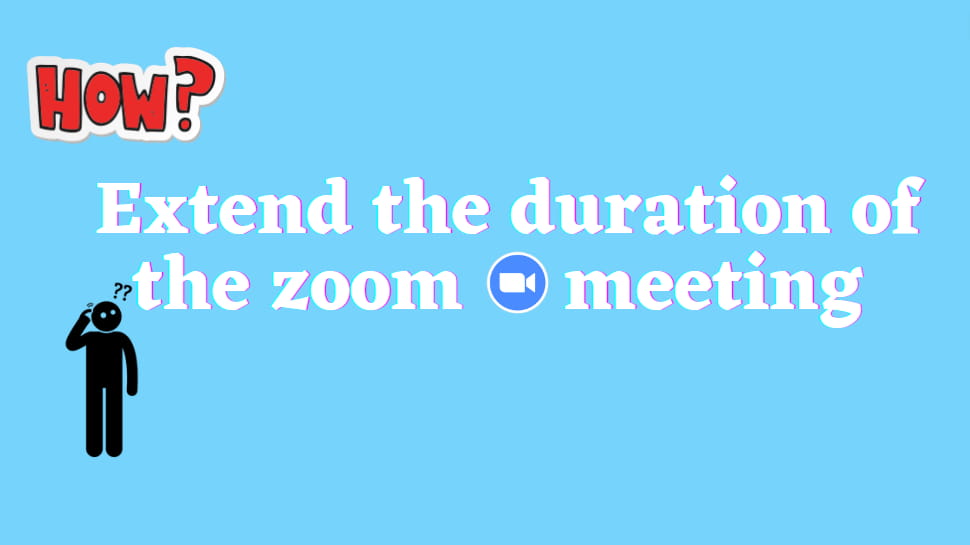
Zoom is one of the popular video conferencing software available in the market. According to statistics, there are 330 million participants on zoom daily as of 2022. Zoom became quite popular during the time of quarantine.
One of the reasons it became popular is it’s easy to use. Anyone can navigate and manage settings for the meeting.
As we already know that everything has its own pros and cons. This applies very well to Zoom as well. Zoom may be well suited for hosting a meeting or an interactive session. The free version, it has some limited features. We will be facing the main 2 problems that you are sure to encounter if you use Zoom’s free account. Yes, I am talking about the policy of zoom that limits the duration of the meeting to 40 minutes. In each such meeting, the number of participants is limited to 100.
One of the ways you can use to solve the above-mentioned problem is to upgrade your zoom account. You can upgrade your zoom account to premium at different prices. Which can be found on the official website of zoom or you can click here. Feel free to subscribe to zoom as per your need.
Another way to solve the problem of limited time is to host the meeting again and again. You can host your session until you have completed your presentation. There is a limit to the time per meeting but no limit to the number of meetings you can host. To make this process more simple, you can schedule the zoom meeting. Once the 40-minute mark is over. Again start the meeting. Also, ask participants to join the meeting using the same meeting link provided. Let's simplify the process of scheduling the meeting.
1 Open zoom and sign in using your google account or any other method you feel comfortable with.
2 Then after signing in you can see the different options available to you as shown in the image
3 Click on the schedule. Then a dialog box will pop up
4 Customize the setting you think might be needed. Then click on save.
Note that if you send the meeting link and it expires, you can select the Personal Meeting ID checkbox above and tell the meeting participant that you just click on the same meeting link that I sent earlier and enjoy the meeting because if you select Personal Meeting Id, the meeting will continue from the same link.
Also, you can do this process as many times as you need to.
5 Send the invitation link that you got after you saved the meeting.
6 When near to 40-minute mark you will get the warning as follows. And also a timer will pop up in the top right corner of the meeting. Before it's 40 min Inform everyone about what to do next.
7 Again start the meeting and continue where you were.
Note: Use personal meeting id and keep the meeting passcode strong.
As you can already see no method used to increase the meeting length in zoom is efficient. So having this you can look for alternatives to zoom which suits you and your need. Here are some alternatives to Zoom.
Note: There are much more software that provides the same services out there than this.
Some of these alternatives are:
Google meet is a video-communication service. It was built as the replacement for hangout and google chat by Google. It provides a user-friendly environment to host meetings and user controls.
It can be used as an alternative to zoom. It also has free and premium accounts. With a free account, you can conduct meeting for an hour with 100 participants. This is quite better than zoom.
Microsoft teams is the business communication platform developed by Microsft. It is kept as part of Microsoft 365. Using Microsft teams you can host a meeting and create an invite link and use it to invite all the participants. Participants can join the meeting without creating an id for Microsoft. Nearly 100 participants can join the meeting at a time and for 60 minutes in free account. It will become handy if you buy a full package of office 365. Office 365 comes with Onedrive, Outlook, Teams, and Microsoft applications.
Discord is a popular platform developed by Jason Citron and Stan Vishnevskiy. In discord, you can create a group termed Server. A server is a collection of chat rooms and voice channels. On that server, you can invite all the participants. There you can create several categories to chat and voice call as well as video chat. It is mainly used for gaming but can be used for business as well. A server can contain 500,000 users.
Choosing the right platform for business may seem hard at first. But after testing a couple of software, I am sure you will get the right one for your use. Hope you liked the blog. For articles related to technology follow our website.
Article By Prashant Raj Bista







