Mobile Mastery: Transforming Work Habits with 8 iOS Productivity Techniques
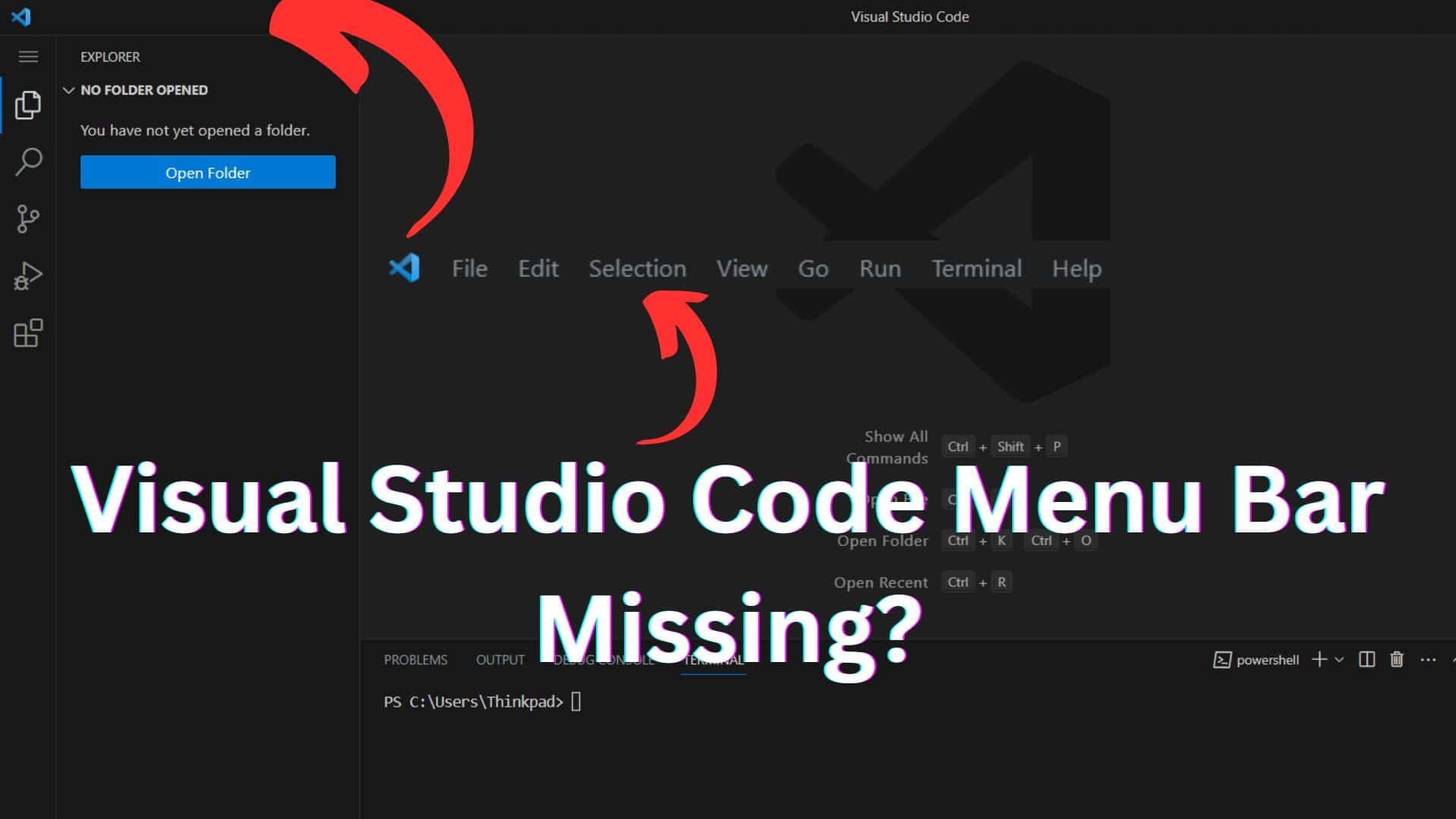
Sometimes, when working in Visual Studio Code, you may encounter a situation where a menu option suddenly goes missing. You might have searched for a solution in various places without success. In that case, I'll guide you on how to retrieve the missing menu bar. So, stay with us.
The solutions are as follows
Sometimes you may have enabled fullscreen mode in Visual Studio Code in this case you might not see the menu bar. So just press F11 from the keyboard to bring the menu bar back.
On macOS, Ctrl + Cmd + F or ⌃ ⌘ F.
If this does not work then follow the next step.
The steps are as follows:
1. Press Ctrl + Shift + P to open the command palette in Windows and Linux. For max press Command + Shift + Pon macOS
Then in the search file type
3. Press Enter.
You will get your Menu back.
You can hide and unhide the menu bar again by going to :
1. View > Appearance > Menu Bar
Open the settings.json file and add the following line.
and save it and then you will get the menubar back.


