Mobile Mastery: Transforming Work Habits with 8 iOS Productivity Techniques
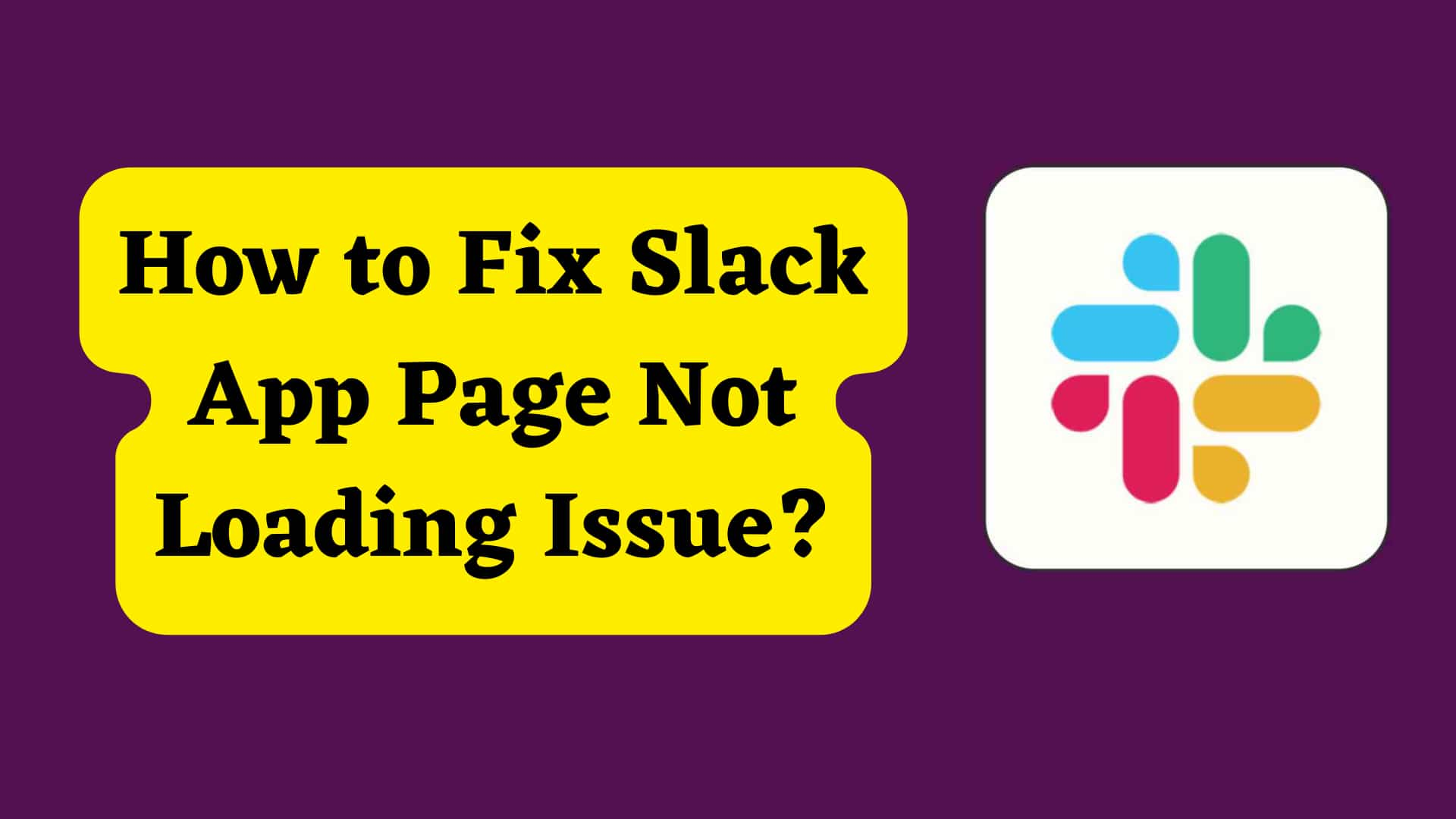
Slack is one of the popular cloud based messaging app used mainly in software development and business to communicate and collaborate .Its important features are real time communication ,searchable history, integration with variety of other apps,easy organizing events,better manages projects etc.
Though it is useful apps sometimes it is facing issue like page loading issue. It might be due to various reason and lets look how to fix them one by one.
For using Slack we need to check internet connection. You might be getting loading issue if you donot have internet or slow internet.
So, visit fast.com in the browser to check internet connection.
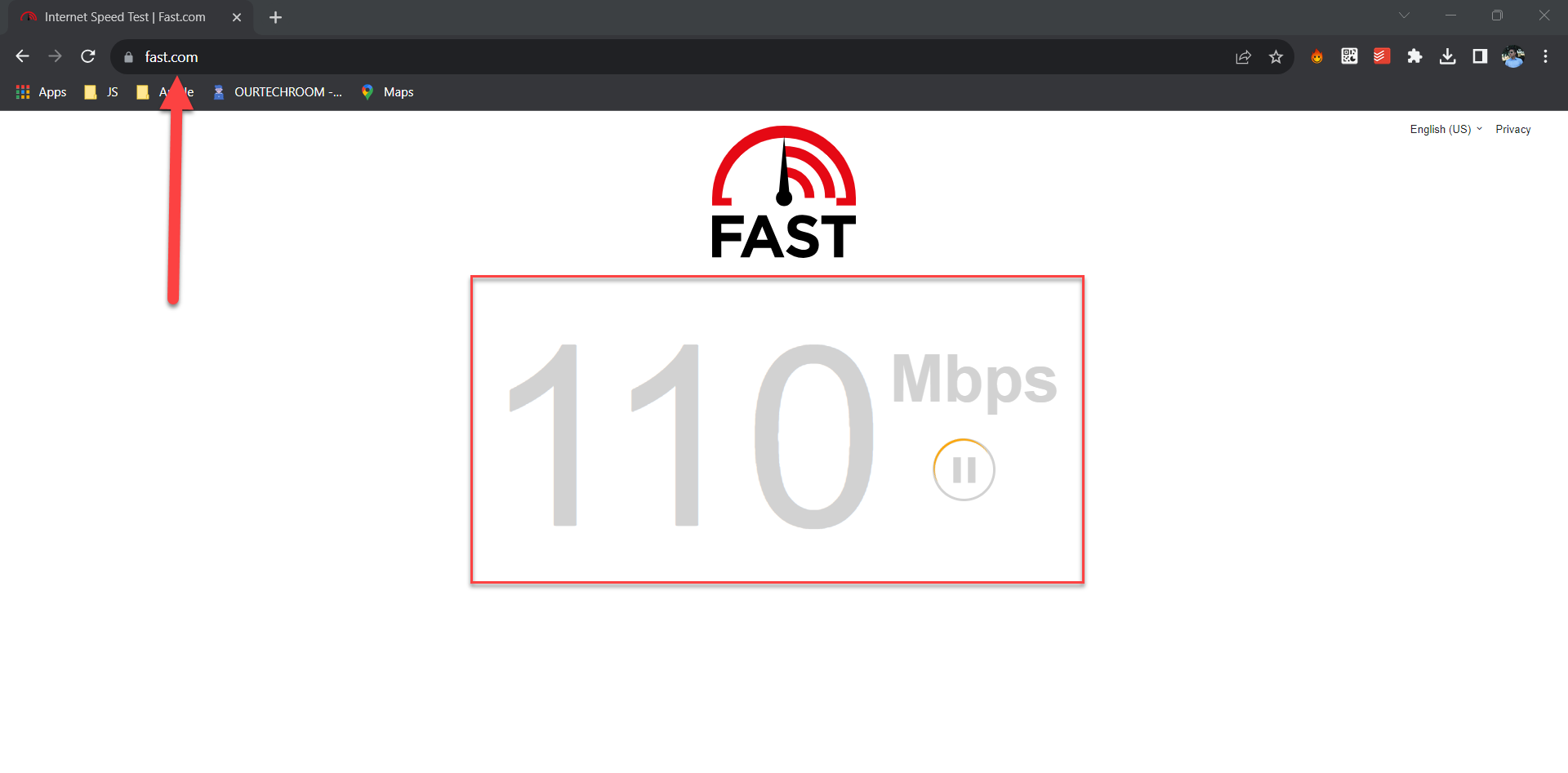 fig. Check Internet Connection speed
fig. Check Internet Connection speed
Sometimes closing and reopening apps fixes app loading issues.
Steps:
If the problem is related to resource allocation , background processes , system level issues then restarting your computer might helps fixing loading issue in Slack.
When the update is available for Slack then its better to update it as it helps fixing loading issue. If there is updates for bug fixes, performance optimization, compatibility updates ,data and cache refresh etc then these issue can fix your issue.
Steps:
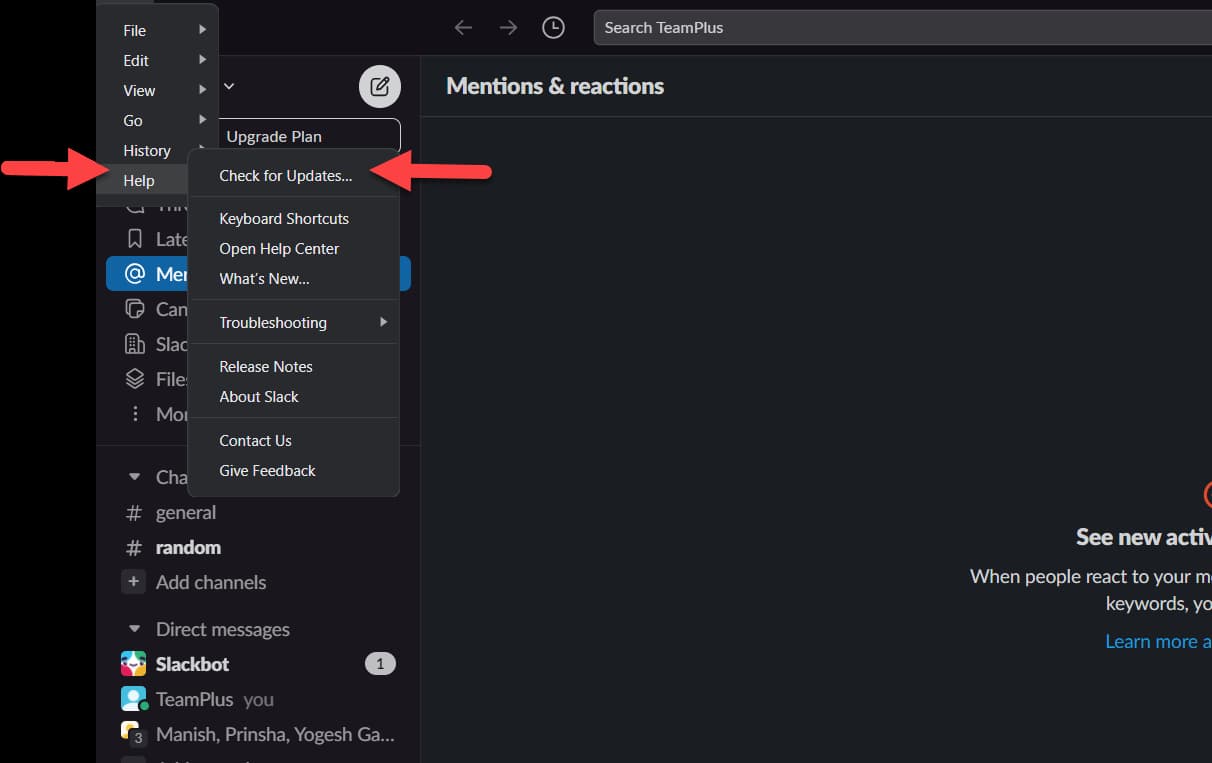 fig. Check for Updates
fig. Check for Updates If there is update then it will apply it otherwise you will get the message stating "You've got the latest version of slack,thanks for staying on the ball".
Force Reload Slack Apps features allow Slack app to restart and reinitialize its connection. It will clear Slack app cache and app settings.
Steps:
Alternatively,
Note that Force Reload Slack Apps will not delete any data that are stored in the app.
Sometimes the issue might be caused by corrupted files and settings in the app. When you uninstall and reinstall the slack apps then it might fix loading issues when mainly occured due to corrupted files.
Steps:
 fig. Uninstall Slack App
fig. Uninstall Slack App
If you have tried all of the above steps and you are still experiencing problems, you can contact Slack support for help.