Mobile Mastery: Transforming Work Habits with 8 iOS Productivity Techniques
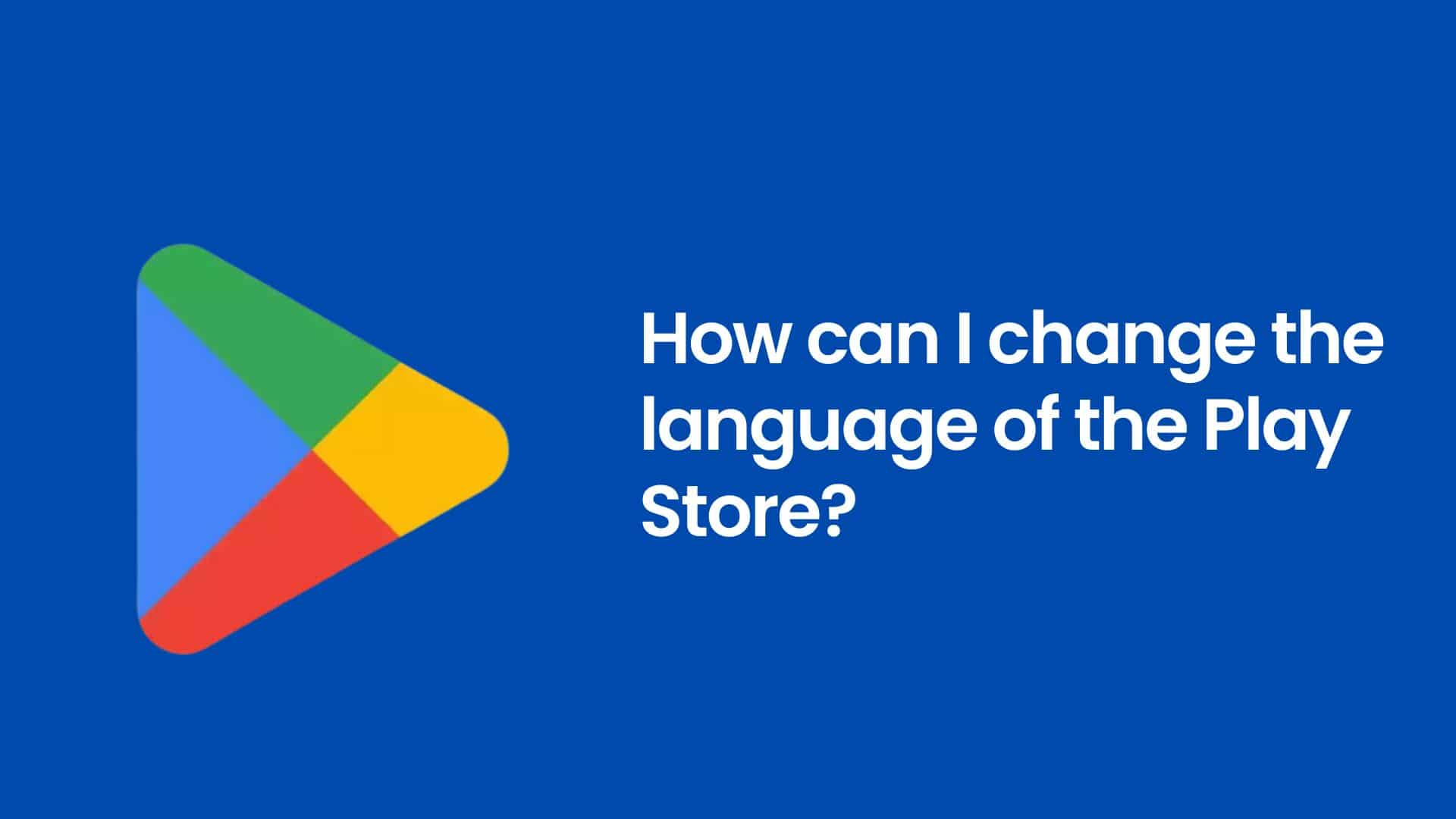
Google Play is the go-to place for most of us Android users to get apps and games. The problem with this?
There is no button or switch to simply change the language of the Play Store. But, you don’t need to worry because, in this article, we discuss ways to change the language of Play Store. But before that, let’s discuss the situations where you might want to change the language of the device
Let’s suppose you brought a phone from a different part of the world. When it arrives, you’re most likely to see the play store in the native regional language. This is where you want to change the language.
Another case where this might come in handy is during app development. Developers have to launch their apps in multiple languages. Therefore, having a different language is very important for devs.
English may not be your primary language. Or maybe you are bilingual with different preferences. You might find some use in changing the language of the Google Play Store.
In general, modifying the language used in the Google Play Store can improve the user experience by rendering the app more understandable and relevant to the user.
There are many situations where you might want to change the language in this app. Be it not wanting to use the English language, or your phone coming from a different region with language from that region. But since it’s not very easy to change it, let’s get right into it. This is how we can change the language of the Google Play Store.
If you take a look at google’s support site, you’ll find that changing the language setting for a specific app isn’t that hard. Here is the step-by-step on how to do that. While it is the suggested method, it only works on some phones.
The caveat here is that you can only change the language of apps that actually support it.
Sometimes, the google suggested method doesn’t work. Even in my case, I couldn’t find the play store listened in the Languages and Input settings menu. Therefore, I had to revert to other ways. But before heading any further, a word of warning, these methods involve changing the system settings. Therefore, it is very important to know what you’re doing and understand the risks you’re undertaking.
While an unorthodox method, you can change the G-suite’s language to change the Play Store’s language. This is how it can be done:
Instead of trying to change a single app’s language, you can change the entire device’s language. This will result in a more uniform experience through the phone. Here’s how you can do that.
While researching for this article, I found an app called “Change Language” on the google play store. Apps like this are abundant on the Google Play Store. And while I didn’t try any of these apps out of privacy concerns, you can. But since they have to access the system settings, you have to be absolutely sure that the app you have is trustable.
While the above methods can be deployed to change the language of the play store, there’s nothing certain in this field. There is no official way of changing just one app’s language. And there has been no change from google’s end. The most we can do is wait for future updates and hope for the best.
Article by: Adamya Neupane





